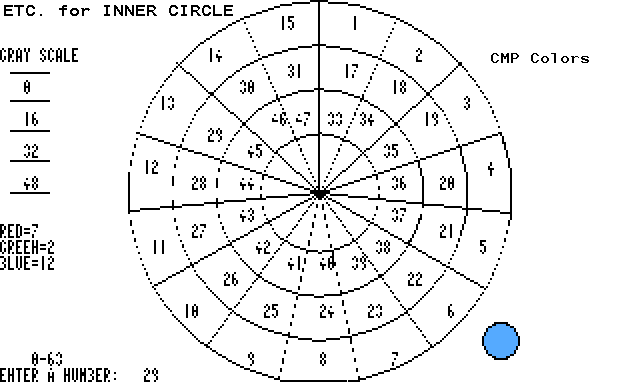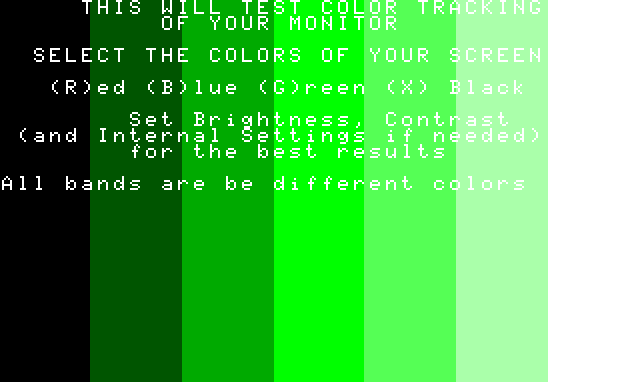Hi-Res Coco3 Graphics to BMP and Back Again
Part I
by Robert Gault
Preface
This is the beginning of a three part series on Coco 3 graphics.
Much
of the series will deal with assembly language programming in the
format
of EDTASM6309. (Minor changes will make it suitable for EDTASM+.) You
will
learn how to check the color tracking of your TV/monitor, transfer high
resolution Coco graphics to BMP files for transfer to Windows
computers,
and how to view BMP files on the Coco in a special flicker mode. No
it’s
not the flicker mode your thinking of!
Before getting to details, I need to set the stage with some
background.
This project was born of necessity and grew to a series of full fledged
programs. I just started a personal web page and wanted to include Coco
graphics. There are several ways this could be done but I don’t have
the
programs or equipment. 1) Take screen photos, convert them to digital
format,
and post them. (I don’t have a digital camera or scanner.) 2) Run the
programs
with the Coco 3 emulator and do screen captures. (I don’t have Jeff’s
program.)
3) Capture the graphics with a Coco program in a universal format, GIF,
JPG, etc. (I don’t have Roger’s latest version of The Projector.) Hey,
but we own Color Computors and like to program, right?!
There are many different formats for saving graphics data. The most
common are GIF and JPG, but these also use compression schemes that
would
tax the capabilities of a Coco. For one thing, most of these files are
now in the megabyte range and can’t fit on any Disk Basic media.
However,
there are many programs available for Windows computers which can
convert
graphic file formats, change color counts, and shrink picture sizes.
With
this in mind, I chose to make use of the BMP format because there are
two
BMP types (2 color and 16 color) which store data in the same manner
that
the Coco uses memory for HSCREEN2 and HSCREEN3 pictures. Therefore a
HSCREEN
to BMP convertor is by far the easiest program to write.
Testing a Monitor for Color Linearity and How the Coco 3 Uses
Graphics Memory
In the Coco, the bytes $FFB0 - $FFBF hold the palette values. These
values tell the hardware what voltages to place on the color lines
going
to your monitor. The graphics data itself contains only a palette
number.
This is true for both RGB and composite systems. I would much prefer to
only discuss the RGB format but many Coco users have composite monitors
so I’ll describe both systems.
The simplest system is the R(ed)G(reen)B(lue) which sends signals
directly
to the three color guns in a picture tube. Colors are made with an
additive
color blending technique where no signal is black and a full signal in
all three channels is white. The palette registers are assigned as
follows
for the RGB system.
| |
bit 7 |
bit 6 |
bit 5 |
bit 4 |
bit 3 |
bit 2 |
bit 1 |
bit 0 |
| Palette Byte |
- |
- |
msbR |
msbG |
msbB |
lsbR |
lsbG |
lsbB |
| ex. |
|
|
|
|
|
|
|
|
| Full red |
|
|
1 |
0 |
0 |
1 |
0 |
0 |
| Medium blue green |
|
|
0 |
1 |
1 |
0 |
0 |
0 |
The composite system uses intensity and phase angle to create
colors.
This is not as intuitive as RGB but not impossible to understand. This
signal is not sent to the color guns but instead to a demodulation
unit.
The signal consists of a color burst at about 3MHz and an intensity
voltage.
The color burst is a sine wave which is synchronized with the square
wave
of the intensity signal. If the square wave starts in the middle of the
sine wave pattern the color will be different than if it started at the
beginning of the pattern.
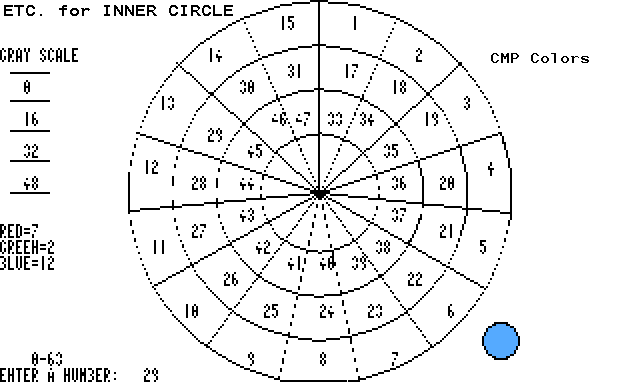
The best way to think of this is to picture a color chart in the
form
of a circular dart board. The center of the board is maximum intensity
the edge minimum. The primary colors are separated by 120 degrees. If
you
draw a line from the center to the edge, the angle (0-360) will
determine
the color and the length the intensity.
If you have a composite monitor try program CMP.BAS to see how this
looks. Without having a circular color chart, it is very difficult to
know
what values to use for composite colors.
| |
bit 7 |
bit 6 |
bit 5 |
bit 4 |
bit 3 |
bit 2 |
bit 1 |
bit 0 |
| Palette Byte |
|
|
msbI |
lsbI |
msbP |
|
|
lsbP |
| ex. |
|
|
|
|
|
|
|
|
| Full red |
- |
- |
1 |
0 |
0 |
1 |
1 |
1 |
| Med. blue green |
- |
- |
0 |
1 |
1 |
0 |
0 |
0 |
I=intensity P=phase angle
There is no exact correlation between RGB and composite colors. In
the
Coco composite system, there are 2^4=16 distinct colors and 4 levels of
intensity. In the RGB system, there are 3 distinct colors with 3 levels
of intensity plus white, black and two grays. However, RGB colors can
be
blended at will. Blending in levels of gray creates more effective
intensity
levels for some colors. The color changes can be very subtle and on
some
systems may be very hard to see; which brings me to the second subject
for this article.
If your monitor is not correctly adjusted, the picture can be quite
amazingly bad. Let’s look at just one aspect of this, color. Both your
computer and monitor must have accurate color tracking to get a good
picture.
On modern sets it is rare to see gross misalignment where a screen has
an overcast of red, green, or blue. Small misalignments will make it
difficult
to achieve a full range of color. The following program SCREEN.BAS will
test color tracking on both RGB and composite system by generating
color
bands of increasing density from black to white. All bands should be
easily
seen whether red, green, or blue. This is not much of a test in this
world
of 24 bit color but it will be a challenge for most monitors used with
a Coco. There will be one more band on RGB systems than on composite
systems.
Make the selection by changing a value in line 10.
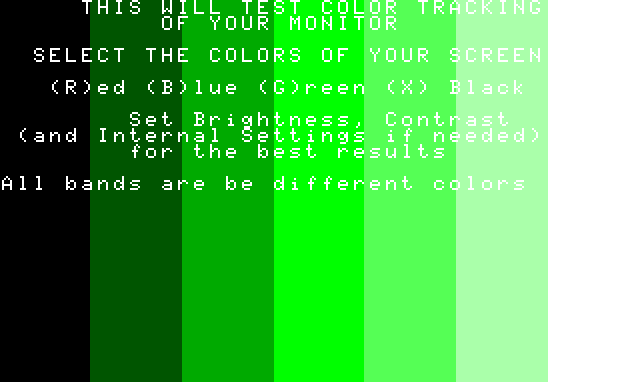
If you can’t see the full range of density, try adjusting
brightness,
contrast, and tint, if on a composite monitor. If none of the above
help,
you will need to adjust the monitor internally (drive and gain), but
don’t
call me for help if you mess up the settings on your monitor.
In case it was not clear from the above discussion, here is the
graphics
memory format for HSCREENs. Your actual picture data does not contain
any
color information, just palette numbers. The choice of HSCREEN mode
determines
the number of bits assigned to hold the palette numbers. Here is the
format
for the two modes I will be using in Parts 2 & 3.
HSCREEN2 320x192x16
320x192=61440 pixels
2^4=16 so 4 bits can represent 16 colors
61440 / 2=30720 or $7800 bytes per mode2 screen
HSCREEN3 640x192x2
640x192=122880 pixels
2^1=2 so 1 bit can represents 2 colors
122880 / 8=15360 or $3C00 bytes per mode3 screen
At 15K and 30K, you can easily fit several files on a Disk Basic floppy
in BMP format as the header is at most 76 bytes.
0 REM CMP.BAS (c) Robert Gault, Feb 1999
10 REM This is for CMP monitors only! However, you can still get an idea
20 REM of how the program works on an RGB monitor.
30 REM Numbers are entered "blind" but will show after ENTER key.
40 ONBRKGOTO200
50 FORI=0TO5:POKE&HFFB0+I,0:NEXT:POKE&HFFB3,48:HSCREEN4:HCOLOR3,0
60 FORI=0TO170STEP44:HCIRCLE(320,96),192-I,15:NEXT
70 HCIRCLE(500,170),20,15:HPAINT(500,170),14,15
80 A=.419:FORI=0TO15:HLINE(320,96)-(320+SIN(I*A)*192,96-COS(I*A)*96),PSET:NEXT
90 B=.22:FORJ=0TO2:FORI=1TO15:N$=STR$(I+16*J)
100 HPRINT(39+SIN(I*A-B)*(22-6*J),12-COS(I*A-B)*(11-3*J)),N$:NEXTI,J
110 HPRINT(0,0),"ETC. FOR INNER CIRCLE"
120 HPRINT(0,3),"GRAY SCALE":HPRINT(60,3),"CMP COLORS":HLINE(10,36)-(50,96),PSET,B
130 HPRINT(0,14),"RED=7":HPRINT(0,16),"BLUE=12":HPRINT(0,15),"GREEN=2"
140 FORI=0TO2:HLINE(10,50+I*15)-(50,50+I*15),PSET:NEXT
150 FORI=0TO3:HPRINT(2,5+I+I),STR$(I*16):NEXT
160 HPRINT(0,23),"ENTER A NUMBER:":HPRINT(4,22),"0-63"
170 INPUT NUM:HLINE(140,184)-(200,192),PRESET,BF:HPRINT(17,23),STR$(NUM)
180 POKE&HFFB2,NUM:GOTO170
190 GOTO190
200 CMP
0 REM SCREEN.BAS (c) Robert Gault, Feb 1999
10 DIMP(28):B=6:' RGB=6 CMP=5
20 A$="":ON BRK GOTO300
30 FORI=0TO27:READ P(I):NEXT:IFB=5THENFORI=0TO23:READ P(I):NEXT
40 GOSUB190:HSCREEN2:HCLS15:GOSUB80:GOSUB200
50 GOSUB290
60 A=INSTR(1,"RBGX",A$):IFA=0THEN50ELSE A=(B+1)*(A-1)
70 FORI=0TOB:POKE&HFFB0+I,P(I+A):NEXT:GOTO50
80 C=320/(B+1):FORI=0TOB:HCOLORI,0:HLINE(0+I*C,0)-(C-1+I*C,191),PSET,BF:NEXT:RETURN
90 'RGB COLORS
100 DATA 0,4,32,36,39,60,63
110 DATA 0,1,8,9,15,57,63
120 DATA 0,2,16,18,23,58,63
130 DATA 0,0,7,0,56,0,63
140 'CMP COLORS
150 DATA 0,7,23,39,55,48
160 DATA 0,12,28,44,60,48
170 DATA 0,2,18,34,50,48
180 DATA 0,16,0,32,0,48
190 FORI=0TO15:POKE&HFFB0+I,0:NEXT:POKE&HFFBF,P(B):RETURN
200 HCOLOR15,0:HPRINT(5,0),"THIS WILL TEST COLOR TRACKING"
210 HPRINT(10,1),"OF YOUR MONITOR"
220 HPRINT(2,3),"SELECT THE COLORS OF YOUR SCREEN
230 HPRINT(3,5),"(R)ed (B)lue (G)reen (X) Black"
240 HPRINT(8,7),"Set Brightness, Contrast"
250 HPRINT(1,8),"(and Internal Settings if needed)"
260 HPRINT(8,9),"for the best results"
270 HPRINT(0,11),"All bands are be different colors"
280 RETURN
290 A$=INKEY$:IFA$=""THEN290ELSERETURN
300 IFB=6THENRGB:END ELSE CMP:END
310 TO USE THIS PROGRAM WITH A COMPOSITE MONITOR YOU MUST
320 ADJUST LINE 10